5. Network Printing
Introduction
The TCPware for OpenVMS network print services include Line Printer Services (LPS) and Terminal Server Print Services. These network printing services support most printing devices, including line printers, laser printers, and plotters.
TCPware provides Internet Printing Protocol support. refer to the TCPware for OpenVMS Management Guide for more information about IPP.
LPS lets users print files on printers attached to remote hosts. Users can also print files that are on a remote host to printers attached to the local host.
Terminal Server Print Services lets users print files on printers attached to terminal servers on a TCP/IP network.
TCPware bases the network printing services on:
• UNIX style LPR/LPD protocols—Line Printer Services (LPS) implement these protocols. LPS supports the UNIX style LPR, LPRM, and LPQ commands, and the OpenVMS style PRINT command. You can configure a host as an LPS client and an LPS server (LPD).
The LPS OpenVMS print queue created during configuration can be a queue that:
– Performs local OpenVMS print formatting and prints output on the printer associated with the remote host running LPD.
– Sends local print requests to the remote print queue running LPD. The remote print queue performs the print formatting.
• OpenVMS print protocol—Terminal Server Print Services implements this protocol and supports the OpenVMS style PRINT command.
• Before you use the TCPware network printing services, get a list of available print queue names from your system manager and be sure that:
• TCPware print services software has been configured and started on your system.
• Any other required OpenVMS print queues have been initialized and started.
Network Print Services
Once the print queue has been initialized and started, you can send print requests to a printer attached to a remote host, or to a printer connected to a terminal server on the TCP/IP network. You can also print files that are on a remote host to printers attached to the local host.
The LPS client and Terminal Server Print Services support the following commands:
|
LPQ |
Displays the remote print job status |
LPRM |
Removes a job from a remote print queue |
|
LPR |
Sends a job to the default remote printer designated during configuration |
|
Places a job in the designated print queue; then sends the job to the printer associated with that queue. |
Figure 5-1 shows using the UNIX style LPR command and the OpenVMS style PRINT command when you use LPS. It also shows sending a file to a print queue associated with a terminal server on a TCP/IP network.
To send files to a printer using the networking print services:
1 Enter the LPR command to send a file to print when either the local or remote host is a UNIX system. For example:
LPR filename
Prints the file specified by filename on the default remote printer. For example:
|
LPR MEMO.TXT |
Prints the file MEMO.TXT on the default remote printer. |
|
LPR -PMYUNIX MEMO.TXT |
Sends the file MEMO.TXT to the remote printer specified by the logical MYUNIX. |
|
LPR -PRPRINTER1@ALPHA MEMO.TXT |
Sends the file MEMO.TXT to the remote printer RPRINTER1 connected to host ALPHA. See the LPR, LPQ, LPRM, and PRINT commands in the command reference. |
2 Enter the PRINT command to send a file to a print queue for printing when one of the following is true (see Figure 5-1):
a The local host is a TCP/IP OpenVMS host and the remote host runs the LPD server.
b The local and remote hosts are TCP/IP OpenVMS hosts.
c The local host is a TCP/IP OpenVMS host and the printer connects to a terminal server on a TCP/IP network.
In the print request PRINT/QUEUE=qname filename, the qname parameter is the name of the print queue, and the filename parameter specifies the data file or files you want printed.
For example, the print request PRINT/QUEUE=ENG$PRINT MEMO.TXT sends the file MEMO.TXT to the remote printer queue ENG$PRINT for printing on the printer associated with that print queue.
The standard OpenVMS qualifiers for the PRINT/QUEUE command are available.
See HP's OpenVMS DCL Dictionary for details on the PRINT command.
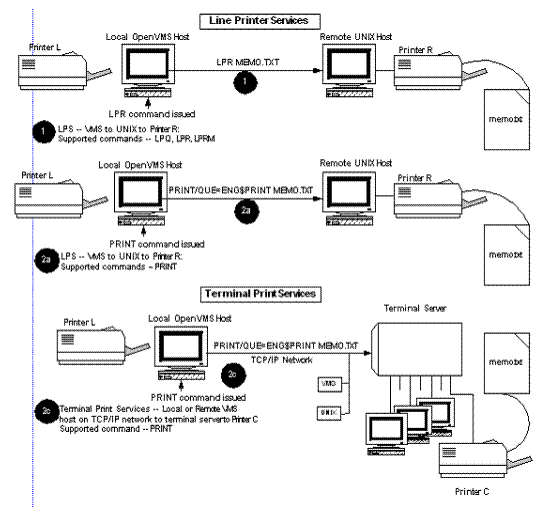
PRINT Qualifiers
LPS supports the OpenVMS PRINT/FORM qualifier on local LPS OpenVMS print queues. LPS OpenVMS print queues configured with the VMS formatting option support the /FORM qualifier.
LPS also supports the /PARAMETERS qualifier on remote hosts associated with the local LPS OpenVMS print queue. OpenVMS print queues configured with the LPD formatting option support the /PARAMETERS qualifier.
LPS also supports the /LIBRARY and other qualifiers associated with the OpenVMS INITIALIZE/QUEUE command. You can specify these qualifiers during CNFNET configuration.
Figure 5-2 shows the effects of using the /FORM and /PARAMETERS qualifiers on an LPS OpenVMS queue configured for:
• VMS formatting option set up during configuration—use the /FORM qualifier
• LPD formatting option set up during configuration—use the /PARAMETER qualifier
If you intend to use the /FORM or /PARAMETER qualifier:
• The format of the PRINT command with the /FORM option is:
PRINT/QUEUE=qname filename /FORM=form
qname is the OpenVMS queue name and form is the form name or number.
Use the SHOW QUEUE/FORM command to display the list of the available forms for use with LPS.
• The format of the PRINT command with the /PARAMETERS option is:
PRINT/QUEUE=qname filename /PARAMETERS=(parameters)
qname is the OpenVMS queue name and parameters is any of a number of supported parameters and their values, separated by commas, such as /PARAMETERS=(SIDES=2,NUMBER_UP=2), which indicates double-sided printing with two print "frames" (the "number up") per page.
• Ask your system manager for a list of LPS OpenVMS print queues that support these qualifiers.
• Ask your system manager for a list of available forms for LPS.
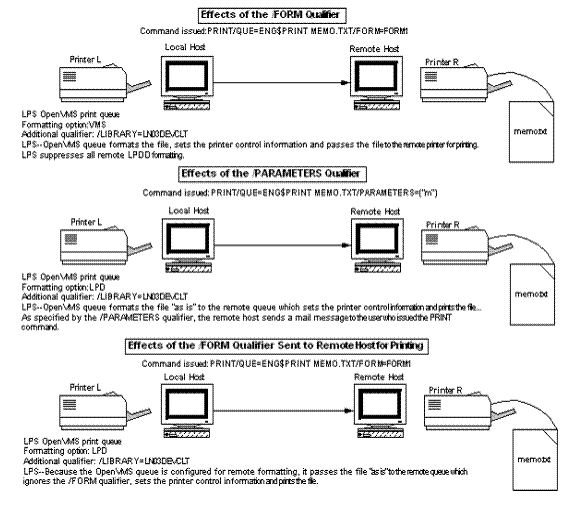
LPQ
Displays the status of specific print requests or all requests in a remote print queue.
For each request in a queue, LPQ reports the following:
• User's name
• Current rank of the request in the queue
• Names of the files within the request
• Request number
• Total size of the request in bytes
Print requests appear in the order in which you want them printed. If the filenames are unavailable (because the job consists of text entered directly from the keyboard), LPQ lists them as SYS$INPUT.
You can specify up to 50 files and 50 usernames on one LPQ command line.
LPQ [-l][-Pprinter] [job-number...] [username...]
You can enter commands, parameters, and options in upper or lowercase letters. Print services converts all uppercase letters to lowercase unless you enclosed them in quotation marks ("").
Parameters
job-number
Displays queue information for the specified request.
username
Displays queue information for print requests owned by a specific user.
Options
-l
Displays queue information in the long format. If you do not use this option, LPQ displays only as much information about the job as fits on one line.
-Pprinter@host
-Plogical-name
Specifies a remote print queue. If you do not use this option, LPQ displays information only for the default printer defined by the logical TCPware LPR_PRINTER.
Note! LPQ does not support the UNIX LPQ option +n.
Examples
1 This command displays in short form all jobs queued to the printer sys$print on host daisy and owned by user smith:
LPQ
lp is ready and printing
Rank Owner Job Files Total Size
active smith 45 memo1, memo2, memo 3957 bytes
1st jones 46 prog.c 897 bytes
2nd ross 47 letter.txt 432 bytes
2 This command displays in long form all jobs queued to the printer sys$print on host daisy and owned by user smith:
LPQ -l -Psys$print@daisy smith
lp is ready and printing
smith: active [job 045daisy.flower.com]
3 copies of memo.txt 957 bytes
smith:1st [job 046daisy.flower.com]
prog.c 897 bytes
smith:3rd [job 048daisy.flower.com]
letter.txt 432 bytes
3 This command displays job 489 in the queue for the default remote printer:
LPQ 489
lp is ready and printing
Rank Owner Job Files Total Size
active gordon 489 aug.txt, sept.txt 560 bytes
LPR
Sends a file to a remote print queue.
If you omit a filespec, the job consists of data you type from the keyboard.
The TCPWARE_LPR_PRINTER logical defines the default remote printer.
TCPware creates the LPR temporary file in SYS$SCRATCH. In this way, if you have a limited disk quota, you can print by redefining the SYS$SCRATCH logical to point to a public scratch disk that has no disk quota limitations.
Format
LPR [option...] [filespec ...]
Parameter
filespec
Name of the file(s) you want queued. Use the asterisk (*) or percent sign (%) as a wildcard character. Enclose in quotes if you want to preserve case other than all lowercase. For multiple files, leave a space between each filespec. The default extension is .LIS.
Options
Note! The following options are listed in the order characters (lowercase and uppercase), numbers, and symbols. They are all prefixed by a hyphen and some take arguments. The lowercase and uppercase character options can mean very different things and are listed together for comparison sake. The important distinction is that the uppercase options all take arguments. There are two ways to keep this distinction clear on the command line:
|
Enter lowercase options in lowercase and uppercase options in uppercase |
Here you MUST enclose the uppercase character in quotes; for example, -"P" ("use the remote printer indicated by the following argument"). Also include a space character between a lowercase (unquoted) option and any filespec, or the entry will be interpreted as an option that takes an argument (see the next method). |
|
Enter all options in lowercase |
Here you MUST distinguish the options taking arguments by appending the argument immediately after the option character (with no intervening space). For example,-plp means "use remote printer lp", while -p lp (with the space) means "print the lpfile, which contains UNIX pr formatting commands." |
Note!
-c
File contains data in the UNIX CIF graphics language.
-"C"job-classification (or -cjob-classification)
Names the job classification you want used on the burst page. If you omit this option, the job classification is the domain name of the local host. (See the previous note for details on syntax.)
-d
File contains output from TeX formatting commands.
-f
Uses a filter that interprets the first character of each line in the file as a standard FORTRAN carriage control character.
-g
File contains standard UNIX plot data as produced by the plot routines.
-h
Suppresses the printing of the burst page.
-i[number]
Indents the output the specified number of blank spaces. If you do not enter a number, the output indents eight spaces. (Do not leave a space between the -i and the number.)
-"J"job (or -jjob)
Prints the job name on the burst page. If you do not use this option, the job name is the name and extension of the first file in the job. (See the Note for details on syntax.)
-l
Uses a transparent filter so that you can send data to the printer unchanged. Note that the data is UNCONVERTED; print services does not convert the files to STREAM-LF format. Use this option with BINARY data or files containing all of the characters, including carriage returns (CRs), when you want them sent to the printer.
-m
Sends a mail message to the user who issued the LPR command upon completion of the job. You can use this option only if your local host implements the Simple Mail Transfer Protocol (SMTP). This also sets the /NOTIFY option for PRINT, so that if you are logged in as the user under which the job was printed, you will be notified that the job completed.
-n
File contains UNIX ditroff (device independent troff) formatting commands.
-o
File contains PostScript input.
-p
Prints the file with page headers. (Do not append any characters onto the p of the option or it can be interpreted as an argument to the uppercase -P option. See the Note.)
-"P"printer@host (or -pprinter@host)
-"P"logical (or -plogical)
Specifies a remote printer. If you do not use this option, lpr uses the default printer defined by the logical TCPWARE_LPR_PRINTER. (See the Note for details on syntax.)
-r
Deletes the files from your local host after sending them to the remote queue. Use this option cautiously. The remote host deletes the file when accepting the job. However, the remote host does not guarantee that it will print or execute the job. (That is, the remote printer might fail, someone could delete jobs from the queue, or you might not have access to the queue). The remote host does not delete the file if the remote queue does not accept the job.
-t
File contains output from UNIX troff formatting commands. (Do not append any characters onto the t of the option or it can be interpreted as an argument to the uppercase -T option. See the Note.)
-"T"title (or -ttitle)
Prints a title on the first page of output. Use this option only when you use the -p option to format a file. (See the previous note for details on syntax.)
-v
File is in Sun raster format.
-wnumber
Width of the output pages in characters. (Do not leave a space between the -w and the number.)
-znumber
Length of the output pages in lines. (Do not leave a space between the -z and the number.)
-1string
-2string
-3string
-4string
The options name UNIX font files and work the same as they do in UNIX. (Do not leave a space between the number and the string.)
Use these options only with the -d, -n, and -t options.
-#number
Prints multiple copies, where number is the number of copies you want of each file. (Do not leave a space between the -# and the number.)
Note! LPR does
not support the UNIX lpr options -s and -q.
Some LPD servers that reside on non-UNIX hosts (such as the one provided by
TCPware) do not support the following UNIX lpr
options: -p, -t, -n, -d, -g, -v, -c, -i, -w,
-z, -1, -2, -3, and -4.
Examples
1 This command prints the file MEMO.TXT on the default remote printer:
LPR MEMO.TXT
2 Each of these commands send the file MEMO.TXT to the remote printer specified by the logical drp02:
LPR -"P"drp02 MEMO.TXT
lpr -pdrp02 memo.txt
3 Each of these commands send the file MEMO.TXT to the remote printer lp at host daisy:
LPR -"P"lp@daisy MEMO.TXT
lpr -plp@daisy memo.txt
4 Each of these commands specify mymemos as the job name on the burst page, and send MEMO1.TXT, MEMO2.TXT, and MEMO3.TXT to the default remote printer:
LPR -"J"mymemos MEMO1.TXT MEMO2.TXT
MEMO3.TXT
lpr -jmymemos memo1.txt memo1.txt memo2.txt memo3.txt
5 This command sends three copies of the MEMO.TXT and LETTER.TXT files to the default remote printer:
LPR -#3 MEMO.TXT LETTER.TXT
6 This command:
LPR -t -h -w72 MEMO.LIS
Indicates that:
– The file contains UNIX troff formatting code.
– The burst page should not be printed.
– The width of the output should be 72 characters.
– The MEMO.LIS file is sent to the default remote printer.
LPRM
Removes one or more jobs from a remote print queue.
You can remove jobs from remote queues in these situations only:
• The jobs were submitted from your local host
• Your local host has direct access to the remote host. The following files define this access:
– TCPWARE:LPD_USERS.DAT (the LPD Access File) for TCPware hosts
– etc/hosts.lpd or /etc/hosts.equiv for UNIX hosts
When removing remote jobs from an OpenVMS host, use the LPRM command instead of the OpenVMS DELETE/ENTRY command. LPRM removes files from the TCPWARE_LPD_SPOOL directory, whereas DELETE/ENTRY does not.
The LPRM command displays a message only when it removes a job or encounters an error. If it does not delete a job (such as when the queue is empty), a message does not appear.
You can specify up to 50 jobs and 50 usernames on one LPRM command line.
Format
LPRM [-"P"printer] [job-number ...] [username ...] ["-"]
TCPware converts all uppercase letters to lowercase unless you enclose them in quotation marks ("").
If you omit a job-number or username and you own the job that is currently active, TCPware removes the job.
Parameters
job-number
Specifies which job you want removed from the remote queue. If you omit this parameter, TCPware removes the currently active job.
Use the LPQ command to display the job-number of a job.
username
Specifies the owner of the jobs you want removed from the remote queue. TCPware removes all jobs the specified user owns.
You can remove jobs that you do not own from a remote queue only under these conditions:
• The remote host is an OpenVMS host
• Your local account is mapped to an OpenVMS username that has OPER privilege on the remote host
Use the LPQ command to display the usernames for all jobs.
Options
-"P"printer@host
-"P"logical-name
Specifies a remote printer. If you omit this option, TCPware removes the job from the queue the TCPWARE_LPR_PRINTER logical defines.
"-"
If you have OpenVMS OPER privileges on the local host, this option removes all jobs your local host submitted to the remote queue. Otherwise, it removes only your jobs.
Place quotation marks (" ") around this option if it is the last character on the command line because OpenVMS treats trailing hyphens as continuation line indicators.
Do not enter this option when you enter the job-number or username parameters.
Examples
1 This command removes your currently active job from the default remote print queue:
LPRM
2 This command removes all jobs that belong to user smith from the lp queue on host daisy:
LPRM -"P"lp@daisy SMITH
3 This command removes jobs 489, 490, and 495 from the default remote print queue. You can issue this command if you own these jobs, or you have OpenVMS OPER privilege on the remote host:
LPRM 489 490 495
4
If you have OpenVMS OPER privilege on the local host, this command
removes all jobs from the default remote print queue. If you do not have this
privilege, this command removes only the jobs you own.
LPRM "-"
Queues jobs for printing on a local or remote printer.
Useful for sending a print job to a printer attached to a terminal server.
For details on Terminal Server Print Services implementation, see the /QUEUE qualifier.
The OpenVMS process that controls OpenVMS queues determines the remote printer by checking the following items in this order:
1 The TCPWARE_LPR_qname_PRINTER system logical
2 The /PARAMETERS qualifier
3 The TCPWARE_LPR_qname_PRINTER_DEFAULT system logical
Information in this section applies only to using the TCPware for OpenVMS PRINT command with LPS and Terminal Server Print Services.
HP OpenVMS documentation provides complete information on the PRINT command.
Format
PRINT file-spec[, file-spec...]
Parameter
file-spec
Specifies the file (or files if separated by commas) you want printed.
Qualifiers
/COPIES=n
Prints multiple copies of output, where n is the number of copies.
If you place this qualifier immediately after the PRINT command, each file listed in the command string prints n times. (The same effect occurs when you use the -#number option with the LPR command.) If you place this qualifier after a file specification, only that file prints n times.
/FORM=form-name
Specifies the name or number of the form you want associated with the print job. If omitted, the default form for the execution queues with the job.
Forms have attributes such as print image width and length or paper stock. To see which forms are defined for your system, use the SHOW QUEUE/FULL command.
/NAME=job-name
Names the job. If you do not use this qualifier, the job name is the name and extension of the first file in the job. This name displays on the screen when you use the LPQ command to request queue information, and on the flag page.
This qualifier is equivalent to the "-J" option used with the LPR command.
/NOFLAG
Suppresses printing of the burst page.
This qualifier is equivalent to the "-h" option used with the LPR command.
/NOTE=string
Names the job classification you want used on the burst page. If you omit this qualifier, the job classification is the domain name of the local host.
/PARAMETERS=(parameter-1[,...,parameter-8])
Allows you to specify UNIX LPR command options that do not have OpenVMS equivalents. If you enter only parameter-1, you can omit the parentheses. You can enter up to eight parameters:
|
parameter-1 |
sends jobs to a specific remote printer. Enter either a system logical name or printer@host. This parameter overrides the printer defined by the TCPWARE_LPR_qname_PRINTER_DEFAULT logical. If you choose to use the default printer and want to enter subsequent parameters in the same command line, you must enter double quotation marks ("") in place of parameter-1. |
|
parameter-2 through parameter-8 |
specify the following LPR UNIX options: c, d, g, i, l, m, n, o, p, t, T, v, x, w, z, 1, 2, 3, 4. You can use leading hyphens, but they are not required. Enclose the option in quotation marks (for example, "t"). (The f option is unnecessary; the OpenVMS process that controls OpenVMS print queues automatically specifies this filter for FORTRAN carriage control files.) |
Each parameter can include more than one option. However, you must enclose all options within the same set of quotation marks (for example, "m g","i d")
Note! Some LPD servers that reside on non-UNIX hosts (such as the one provided by TCPware) do not support the following LPR UNIX options: -p, -t, -n, -d, -g, -v, -c, -i, -w, -z, -1, -2, -3, -4.
/PASSALL/NOPAGE
Uses a transparent filter so that you can send data to the printer unchanged. Note that this command qualifier DOES NOT convert the file to STREAM-LF format. This qualifier is equivalent to the -l option used with the LPR command.
When using *-to-OpenVMS printing, the /PASSALL qualifier prints text files without carriage returns (CRs). Use this option mainly with BINARY data or a file that contains all of the characters (including CRs) that you want sent to the printer.
If you use LPS and issue the PRINT command, the printing process ignores the /BURST, /CHARACTERISTIC, /HEADER, /PAGES, /SETUP, /SPACE, and /TRAILER OpenVMS PRINT qualifiers. All other OpenVMS PRINT qualifiers work the same as they normally do with OpenVMS.
/QUEUE=qname
Specifies a print queue that can send the job to a local or remote printer. If you omit this parameter with Line Printer Services, the job goes to the SYS$PRINT queue.
The /QUEUE parameter is necessary when generating a print request on a remote printer attached to a terminal server (when using the Terminal Server Print Services). Once the server initializes and starts the print queue for a terminal server print job, you can generate a print request on the terminal printer as follows:
PRINT/QUEUE=qname filename
The qname parameter is the name of the print queue, and the filename parameter specifies the data file or files you want used. The standard OpenVMS qualifiers are available.
VMSLPR Symbiont
By default the VMSLPR symbiont generates a flag page locally using the VMS print symbiont and suppresses the banner page generated by the LPD server. You can make the VMSLPR symbiont request a banner page from the LPD server on a specific queue by defining the logical:
$ DEFINE/SYSTEM/EXEC TCPWARE_VMSLPRSMB_<queue-name>_REMOTE_BANNER “TRUE”
To enable this functionality on all VMSLPR symbionts, define the logical:
$ DEFINE/SYSTEM/EXEC TCPWARE_VMSLPRSMB_REMOTE_BANNER “TRUE“
The following logical has been added to the VMSLPR symbiont allowing you to define the number of characters you want removed from the end of a print job.
$ DEFINE/SYS/EXEC TCPWARE_VMSLPRSMB_<queue-name>_TRIMTAIL #
– # is a numeric value indicating the number of characters to remove from the end of each print job. If not specified, the default value is 2.
Examples
1 This command prints the file MEMO.TXT on the remote default printer:
PRINT/QUEUE=LPR$PRINT MEMO.TXT
2 This command sends the file MEMO.TXT to the SYS$PRINT queue, which is usually a local printer:
PRINT MEMO.TXT
3 This command prints the file MEMO.TXT on the lp printer at host DAISY. You can enter this command only if you did not define the system logical TCPWARE_LPR_LPR$PRINT_PRINTER.
PRINT/QUEUE=LPR$PRINT /PARAMETERS="lp@DAISY" MEMO.TXT
4 This command:
PRINT/QUEUE=LPR$PRINT /PARAMETERS=("lp@DAISY","m","t") MEMO.TXT
Is identical to the previous example, with these additions:
– The user who issued the command receives a mail message when the job completes.
– The file contains UNIX troff commands.
5 This command is identical to the previous example except that parameter-1 is omitted:
PRINT/QUEUE=LPR$PRINT /PARAMETERS=("","m","t") MEMO.TXT
The result is that the file MEMO.TXT goes to the printer defined by the TCPWARE_LPR_LPR$PRINT_PRINTER_DEFAULT logical.
PRINT Command Options
Print command options are specified using the OpenVMS standard /PARAMETERS qualifier. The list of options is enclosed in parenthesis. For example,
$ PRINT /QUEUE=IPP_PRINTER_1
/PARAMETER=(COPIES=3, ORIENTATION=LANDSCAPE) FILE.TXT
These options are not case sensitive. The underscores in the option names are optional. Each may be abbreviated as long as the result is not ambiguous.
The available print command options are:
PRINTER=printer_uri
Specifies the target printer when the queue default is not desired, or when there is no queue default. The printer URI specified must match at least one of the defined printer_uri's for the print queue.
Wildcards cannot be used in the printer URI.
COPIES=number
Specifies the number of copies of each document to print. The default value is 1.
SIDES=keyword
Specifies how the printing is to be placed on the paper. The keyword must be one of the following:
• ONE-SIDED or 1sided: prints each consecutive page upon one side of consecutive media sheets.
• TWO-SIDED-LONG-EDGE or two-long-edge or 2long_side: prints each consecutive pair of pages upon the front and back sides of consecutive media sheets, with the orientation of each pair of pages on the long edge. This positioning is called “duplex” or “head-to-head” also.
• TWO-SIDED-SHORT-EDGE or two-short-edge or 2short_side: prints each consecutive pair of pages upon front and back sides of consecutive media sheets, with the orientation of each pair of print-stream pages on the short edge. This positioning is called “tumble” or “head-to-toe” also.
ORIENTATION=keyword
Specifies the page orientation. The keyword must be one of:
• PORTRAIT
• REVERSE_PORTRAIT
• LANDSCAPE
• REVERSE_LANDSCAPE
These can be abbreviated to any non-ambiguous prefix. Case is ignored.
[NO]FLAG
Requests, or suppresses, the printing of an IPP flag page for the job. The printer may, or may not, respond to this request. The exact format of this flag page is up to the IPP Server (printer) implementation.
NUMBER_UP=number
Specifies the number of page images to be placed on each side of each sheet of paper. The number must be an integer that is acceptable to the IPP server. If the number specified is not a value supported by the server, the job aborts.
DOCUMENT_FORMAT=MIME-media-type or DOCUMENT_FORMAT=***printer_default***
Specifies the document format of the files in the job, or specifies use of the printer's built-in default. The default for this qualifier is the default for the queue. Also, if the queue configuration does not specify a default document format, the hard coded default is "text/plain".
JOB_PRIORITY=integer
Specifies the priority of the print job at the IPP server (not to be confused with the OpenVMS queue priority). 1 is the lowest, 100 is the highest.
FINISHINGS=“keyword[,keyword]...”
Specifies finishing operations to be performed on the printed documents. May or may not be supported by a given IPP server. Any or all of the four available finishings may be specified. Case is ignored.
• BIND
• COVER
• PUNCH
• STAPLE
MULTIPLE_DOCUMENT_HANDLING=keyword
Specifies how you want the printer to print your job. The keyword is one of the following:
• Single_Document or 1Document
• Separate_Documents_Uncollated_Copies or UncollatedSeparate
• Separate_Documents_Collated_Copies or CollatedSeparate
• Single_Document_New_Sheet or NewSheet
Case is ignored. See /MULTIPLE_DOCUMENT_HANDLING_DEFAULT=keyword in Chapter 15 of the TCPware Management Guide for information on single document, separate-documents-uncollated-copies, separate-documents-collated-copies, and single-document-new-sheet handling.
PAGE_RANGES="range[,range]..."
Specifies the page numbers to print. range is either a single integer page number, or a pair of page numbers, separated by a hyphen. Multiple range specifications are separated by commas and enclosed in double quotes.
For example:
$ PRINT/QUEUE=IPP_QUEUE/PARAM=(PAGE_RANGES="1,3-6, 9, 10, 12-14") FILE.TXT
Note that embedded spaces are allowed, and ignored. The example specifies the pages: 1, 3, 4, 5, 6, 9, 10, 12, 13, and 14.
MEDIA=name
This attribute identifies the medium that the Printer uses for all pages of the Job.
The values for "media" include medium-names, medium-sizes, input-trays and electronic forms. See your printer documentation for details concerning what values are supported for your printer.
Standard keyword values are taken from ISO DPA and the Printer MIB and are listed in section 14 of RFC 2566. Some servers may support definition of locally created names as well.
See Standard Media Names and Input Tray Names for the standard media names.
QUALITY=keyword
Specifies the quality of the printed material. Case is ignored. The keyword choices are:
• DRAFT
• HIGH
• NORMAL
Table 5-1 contains examples of standard names. These names include, but are not limited to the following:
|
Name |
Description |
|
default |
The default medium for the output device |
|
iso-a4-white |
Specifies the ISO A4 white medium |
|
iso-a4-colored |
Specifies the ISO A4 colored medium |
|
iso-a4-transparent |
Specifies the ISO A4 transparent medium |
|
na-letter-white |
Specifies the North American letter white medium |
|
na-letter-colored |
Specifies the North American letter colored medium |
|
na-letter-transparent |
Specifies the North American letter transparent medium |
|
na-legal-white |
Specifies the North American legal white medium |
|
na-legal-colored |
Specifies the North American legal colored medium |
|
na-9x12-envelope |
Specifies the North American 9x12 envelope medium |
|
monarch-envelope |
Specifies the Monarch envelope |
|
na-number-10-envelope |
Specifies the North American number 10 business envelope medium |
|
na-7x9-envelope |
Specifies the North American 7x9 inch envelope |
|
na-9x11-envelope |
Specifies the North American 9x11 inch envelope |
|
na-10x14-envelope |
Specifies the North American 10x14 inch envelope |
|
na-number-9-envelope |
Specifies the North American number 9 business envelope |
|
na-6x9-envelope |
Specifies the North American 6x9 inch envelope |
|
na-10x15-envelope |
Specifies the North American 10x15 inch envelope |
|
executive-white |
Specifies the white executive medium |
|
folio-white |
Specifies the folio white medium |
|
invoice-white |
Specifies the white invoice medium |
|
ledger-white |
Specifies the white ledger medium |
|
quarto-white |
Specified the white quarto medium |
|
iso-a0-white |
Specifies the ISO A0 white medium |
|
iso-a1-white |
Specifies the ISO A1 white medium |
|
a |
Specifies the engineering A size medium |
|
b |
Specifies the engineering B size medium |
|
c |
Specifies the engineering C size medium |
|
d |
Specifies the engineering D size medium |
|
e |
Specifies the engineering E size medium |
The following standard values are defined for input-trays:
|
Name |
Description |
|
top |
The top input tray in the printer. |
|
middle |
The middle input tray in the printer. |
|
bottom |
The bottom input tray in the printer. |
|
envelope |
The envelope input tray in the printer. |
|
manual |
The manual feed input tray in the printer. |
|
large-capacity |
The large capacity input tray in the printer. |
|
main |
The main input tray |
|
side |
The side input tray |
Submitting Jobs to IPP Symbiont Print Queues
This section describes how to submit jobs to the IPP symbiont print queues.
Printing a Single Text File to an IPP Queue
Print the file FOO.TXT to the IPRINTER (default destination printer) set up in the prior examples:
$ PRINT/QUEUE=IPRINTER_QUEUE foo.txt
Specifying the Destination Printer on the Print Command
Print a single text file to a non-default printer on a queue with a wild carded printer URL:
$ PRINT /QUEUE=iprinter_queue
-
_$ /PARAM=(printer="ipp://another.mynet.com/ipp/port1")
foo.txt
Note! The above will fail unless the queue specifies another.mynet.com as a legal URL, either explicitly or by using wildcards.
Using Other Print Qualifiers
Print a text file to a default printer on a queue but specify the document format and additional copies:
$ PRINT
/QUEUE=iprinter_queue-_$
_$ /PARAM=(document="text/plain" copies=3) foo.txt
TCPWARE IPP SHOW Command
The TCPWARE IPP SHOW utility allows a user to learn the capabilities supported by an IPP server. This utility queries the server and displays the supported attributes. The program can be used to check on the capabilities of a given server. When called from a DCL script or other program, it can be used to gather information about a number of printers, or used to match printer capabilities with the needs of a given print job.
For detailed information on the IPP SHOW command, see Chapter 15 of the TCPware Management Guide.